To download all your photos and videos from Google Photos at once, follow these simple steps:
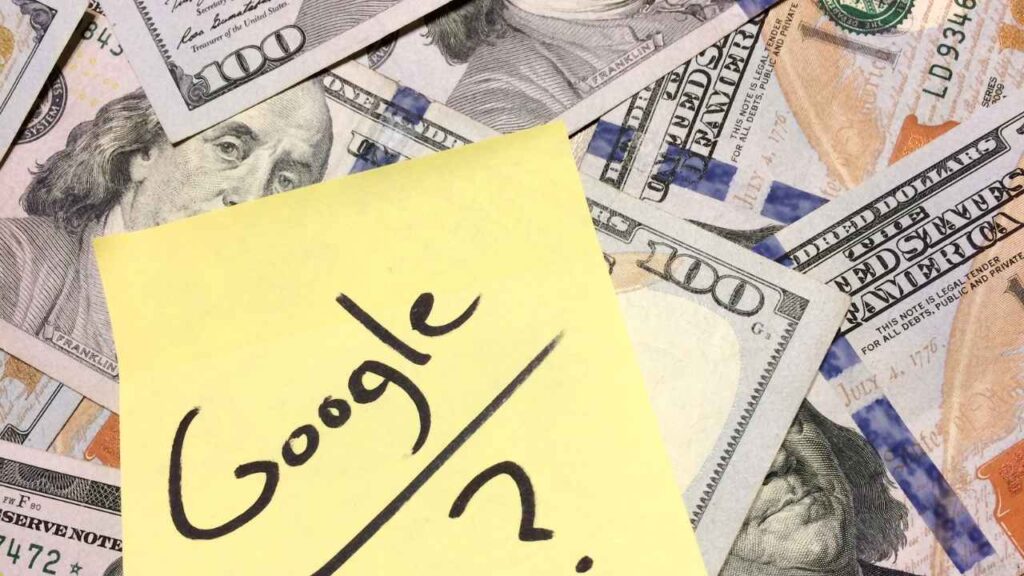
Step-by-Step Guide:
- Visit Google Takeout: Open Google Takeout on your smartphone or PC browser.
- Log in: Sign in using the Google account linked to your Google Photos.
- Select Google Photos: From the list of services, choose Google Photos and deselect others if not needed.
- Click “Next”: Scroll down and proceed to the next step.
- Choose Export Options:
- Set the delivery method to “Send download link via email.”
- Select the file type as “ZIP” for easier compatibility.
- Specify the file size: Choose 10 GB or 50 GB if you have high-speed internet or smaller sizes (1 GB or 2 GB) if you’re on mobile data.
- Create Export: Click on Create export to begin the process.
- Wait for the Link: Depending on the size of your Google Photos data, this may take hours or even a day. Google will notify you via email when the export is ready.
- Download Your Files: Use the provided link to download the ZIP files. Be sure to do this within 7 days, as the link will expire afterward. If needed, repeat the process to generate a new link.
Important Notes:
- Ensure you have enough storage space on your device to accommodate the downloads.
- If you plan to move these files to another cloud service, you can directly upload them after downloading.
This method is efficient and works seamlessly for backing up or migrating your photos and videos.









Add comment